Install
- Navigate to the Integrations section from the left navigation bar in Togai
- Click on
Appsto access the list of apps with integration support - Select
S3from the available apps - Click on the
+Add connectionbutton - Provide a name for the connection and paste your:
AWS Access Key IDAWS Secret Access Key
AWS Access Key ID and AWS Secret Access Key
Create a new IAM user in your AWS account with access to S3 bucket that is going to act as your events object store and copy theAWS Access Key ID and AWS Secret Access Key from the Security credentials section of the user with following policy:
Flows
Import events from S3 Bucket
Install
- Provide
Event Schema Namecorresponding to the events that are going to be imported from S3 bucket using this flow - Provide
Schema Mappingas a JSON for the CSV files with default column names as the key and the corresponding CSV header as the value. The following is a sample schema mapping for reference: - On installation, the a webhook URL will be generated that needs to be configured as the S3 bucket notification destination for
s3:ObjectCreated:*events. Refer to the AWS documentation for more details on how to configure S3 bucket notifications.
Working
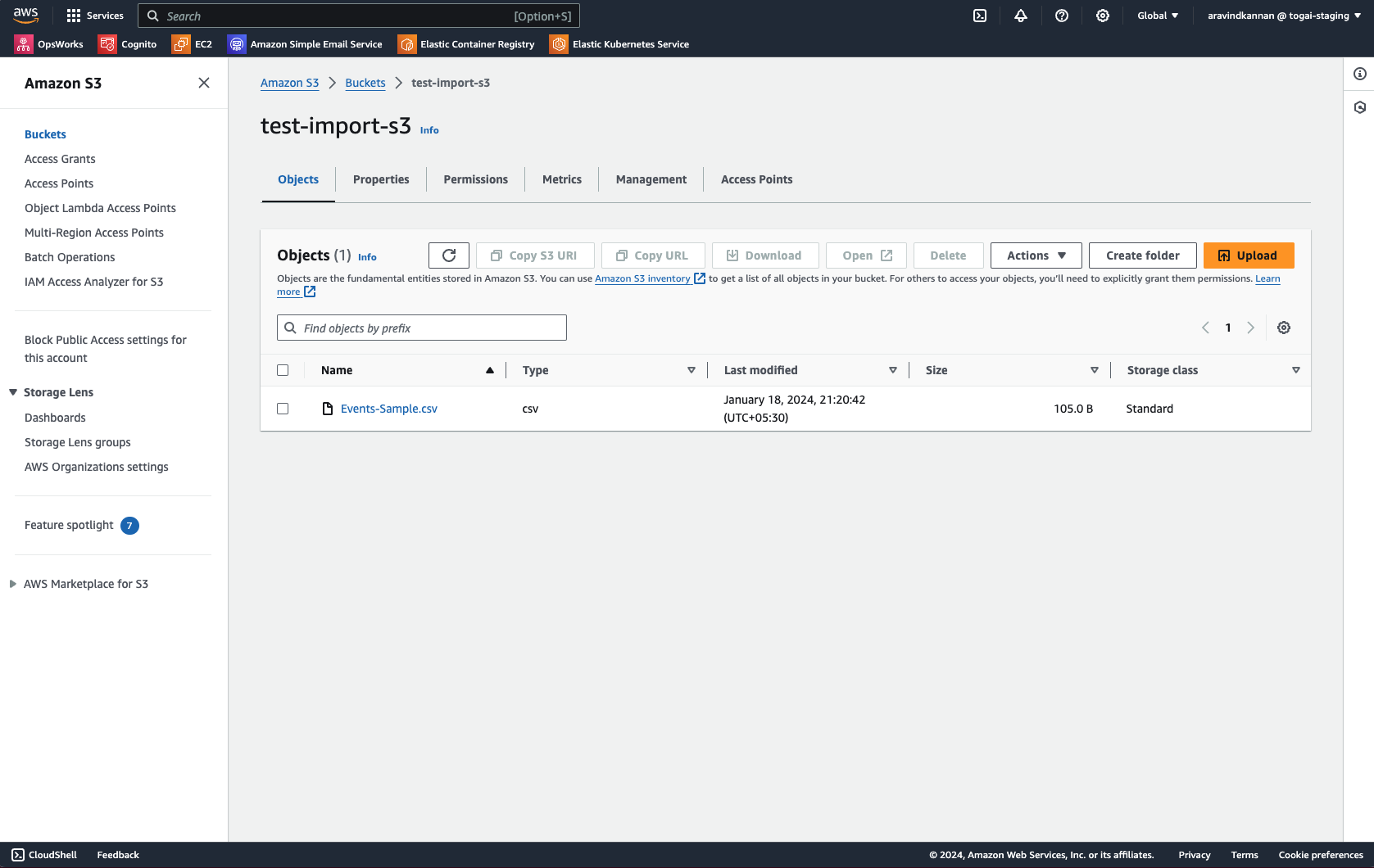
- The flow will be triggered when a new file is uploaded to the S3 bucket
- The new file created event will be used to generate a pre-signed URL for the file which will be used to download the file
- The pre-signed URL will be used to import the events from the file into Togai using the Bulk Imports feature which will be used to import the events into the corresponding event schema
- The imported events will be available in the Events section of Togai
- The status of the import will be available in the Bulk Imports section of Togai

