Overrides - concept
The concept of overrides in Togai is to allow simplicity for product teams combined with flexibility for the sales teams.Simplicity - Having a single price plan or a few set of price plans for different products/customer segments is ideal for the product teams from both - initial configuration and setup as well as ongoing maintenance standpoint. It is straightforward to do version control, migrate and grandfather customers as required with this approach. However, this approach alone will result in sales teams not having the flexibility to negotiate and close deals with creative monetization tactics. This would result in a significant drop in deal closure rates. Hence, the next tenet of flexibility.
Flexibility - Overrides feature of Togai provides the flexibility to sales teams to offer any pricing to customers and improve their deal closure rates, without impacting the price plan management.
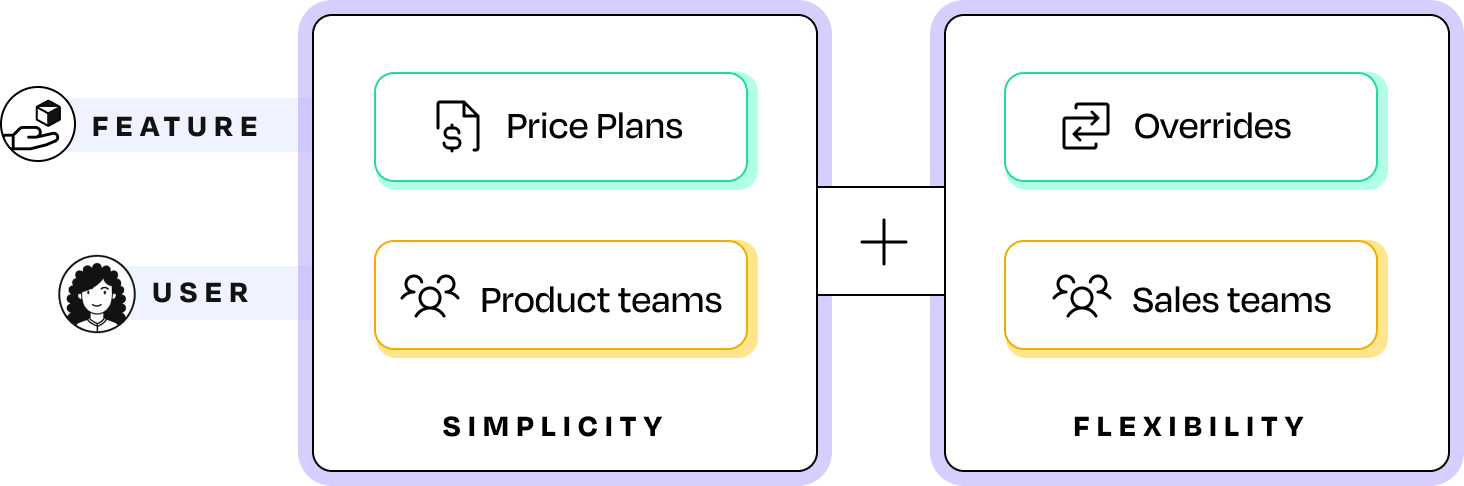
Overrides - simple & flexible
Types of overrides
Cycle overrides
Allows you to edit the pricing cycle.
Rate card overrides
Change the rate cards in the price plan.
Cycle overrides
Cycle overrides allow you to edit the pricing/billing cycle details. You can change all the cycle related configurations including the Billing cycle, cycle period (by choosing the cycle start day) and the grace period.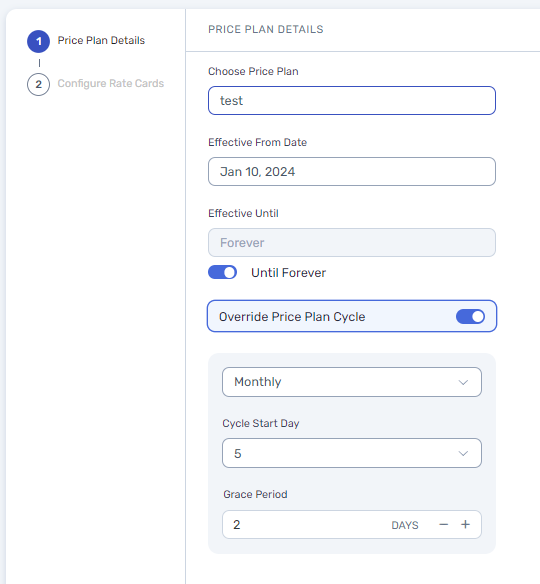
In this configuration example, the billing cycle is Monthly and the cycle period is from 5th of every month to the 4th of the next month and the invoice will be DUE on 7th of every month. It does not matter what the cycle configurations of the price plan are.
Rate card overrides
You can use rate card overrides to create any type of custom contract on top on an existing base price plan. You can add or remove rate cards. You can edit an existing rate card as well. You would also be able to modify all the configurations within each and every rate card including the pricing model (Standard/Tiered/Volume), pricing type (Flat/per unit/package), slab and price values.Price plan overrides allows for extreme flexibility - you can configure an entirely new plan as an override to model a custom contract and you will be able to track the number of overrides for every price plan separately.

