Install
- Navigate to the Integrations section from the left navigation bar in Togai
- Click on
Appsto access the list of apps with integration support - Select
Zuorafrom the available apps - Click on the
+Add connectionbutton
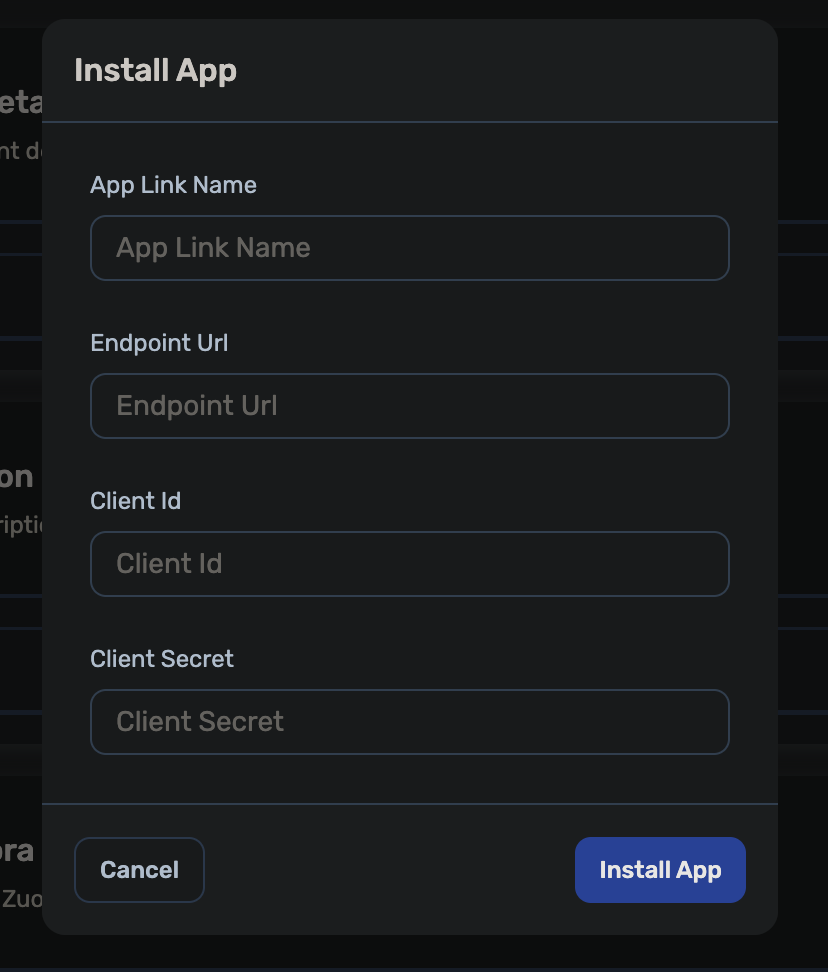
- Fill in the following details to create a connection:
- App link name: Name for the connection
- Endpoint URL: The Zuora endpoint that is required to fetch the data.
- Client ID: The Client Identifier of a Zuora OAuth Client created to authenticate the Zuora Rest APIs.
- Client Secret: The Client Secret of a Zuora OAuth Client to authenticate the Zuora Rest APIs.
Zuora Webhook Creation guide
- Go to
Setting Billing -> Setup Profiles, Notifications and Email Templates - Go to
Custom Eventstab. Create Custom Event foraccount createif not already present - Go to
Notificationstab. Create a notification callout using the custom event. Add Account.Id in mergefields Add the webhook endpoint URL - Select method as
POST - Click on preview post body. Add custom post body for webhook.
custom_post_body.json
Flows
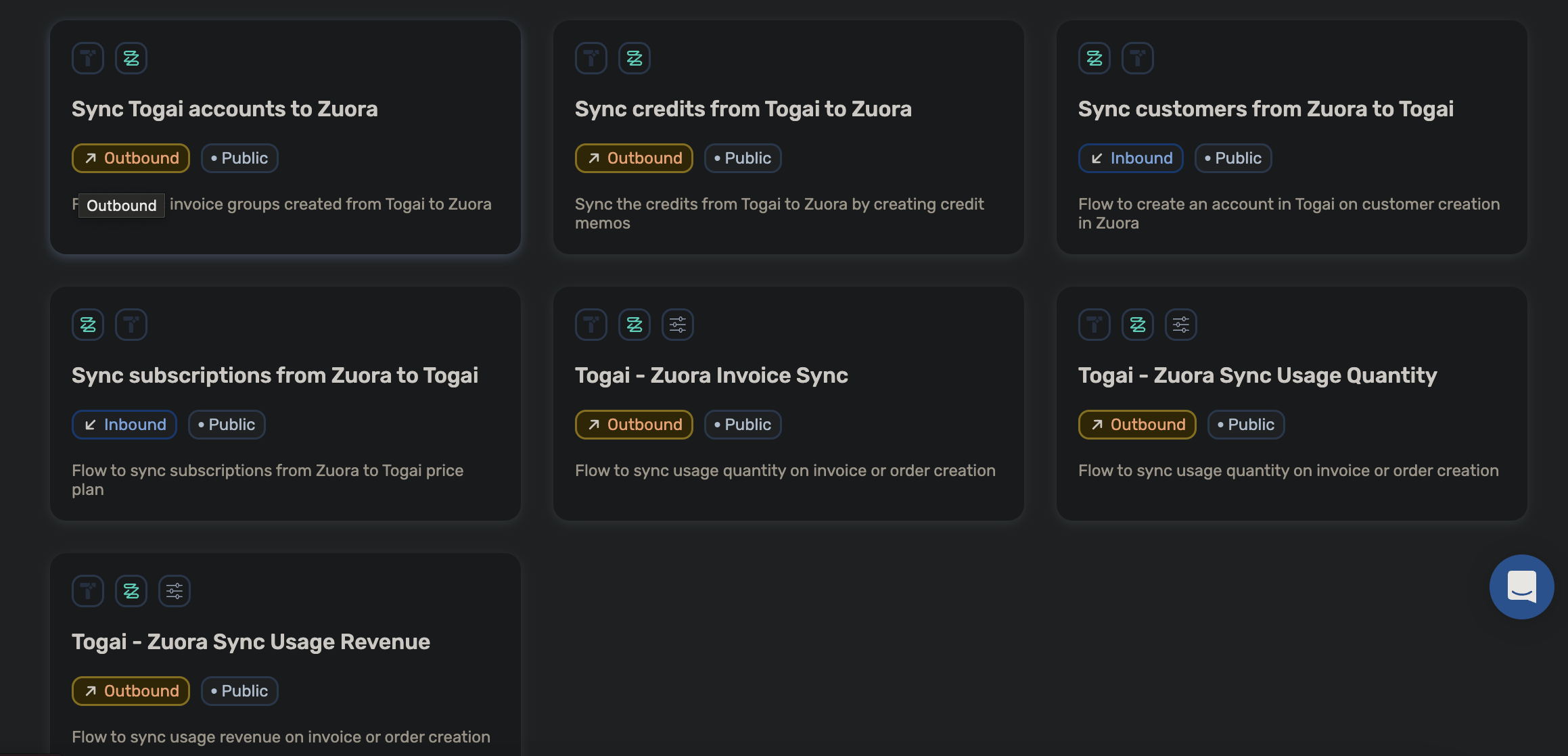
1. Sync customers from Zuora to Togai
- The flow listens to the webhook for customer creation in Zuora.
- If a webhook for customer creation exists, Togai listens and automatically creates a corresponding customer in Togai and syncs the customer ID between Togai and Zuora.
- You can see this mapping of IDs in the Settings tab for that customer.
2. Sync accounts from Togai to Zuora
- When an account is created in Togai, corresponding customer account is created in Zuora
- You can see this mapping of IDs in the Settings tab for that account in Togai.
3. Togai - Zuora Invoice Sync
- Event data is ingested into Togai using Togai APIs.
- At the end of the billing cycle, an invoice in Togai is automatically generated. You can see this invoice in the ‘Invoices’ section
- When the ongoing invoice gets converted into a generated invoice, the invoice is synced from Togai to Zuora as a standalone invoice under the corresponding customer account in Zuora.
4. Togai - Zuora Sync Usage Quantity
- When the ongoing invoice gets converted into a generated invoice, the usage component in the invoice is synced to zuora as usage
- Togai usage quantity is synced as zuora quantity and per_unit amount is synced as well
- The subscription and charge ID’s are mapped as settings for the corresponding usage meter in Togai.
5. Togai - Zuora Sync Usage Quantity
- When the ongoing invoice gets converted into a generated invoice, the usage component in the invoice is synced to zuora as usage
- Togai usage revenue is synced as zuora quantity and per_unit amount is marked as 1.
- The subscription and charge ID’s are mapped as settings for the corresponding usage meter in Togai.

